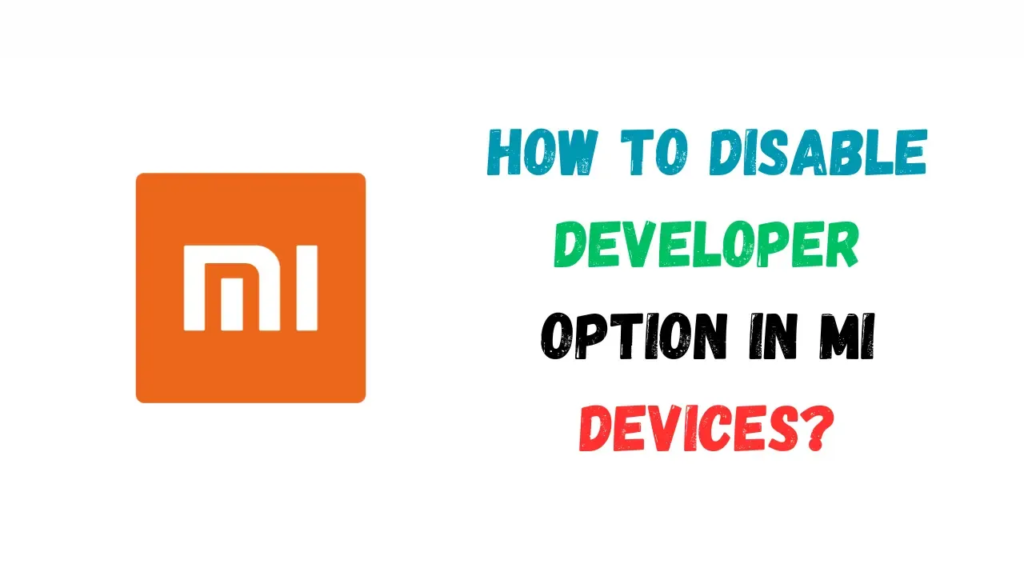
Developer options on MI phones provide advanced settings intended for developers and tech-savvy users. However, these settings come with risks for average users who may inadvertently change something and cause system instability or security issues. Therefore, it is generally recommended to keep developer options disabled if you do not need to use the settings for development work.
Table of Contents
What are Developer Options?
Developer options contain tweaks and settings that allow deeper access to the Android system. For example, you can enable USB debugging to connect your phone to a computer for development, change animation speeds, modify background processes, override default settings, and more. While useful for developers, these options can cause problems if changed without knowing the implications.
Accessing the Developer Options Menu
On MIUI devices, the developer options menu is hidden by default. To access it:
- Open the Settings app on your MI phone.
- Scroll down and tap on Additional Settings or System Apps, depending on your MIUI version.
- Tap on Developer options.
- Enter your lock screen password or fingerprint when prompted.
Disabling Developer Options
Once in the developer options menu, toggling the switch at the top to the left will disable all the settings. Here are the steps:
- Open the developer options menu if not already open.
- At the top, toggle the switch for Developer options to the left to disable it.
- Read the warning popup and tap Disable to confirm.
Developer options is now fully disabled and the advanced settings will no longer be changeable.
What Gets Disabled?
With developer options disabled, the following settings will no longer be available or changeable:
- USB Debugging – Prevents connecting your phone to a computer for development work.
- OEM Unlocking – Disables unlocking the bootloader which is required for installing custom ROMs.
- Advanced reboot options – Only basic reboot/power off options will be available.
- Bug report shortcuts – Disables quick generation of debug reports.
- Background process limits – Default limits will be enforced.
- Wireless debugging – Disables debugging over WiFi.
Improved Security and Stability
Disabling developer options prevents apps and services from changing low-level system settings without the user’s knowledge. This greatly improves security for average users who do not need to access these settings.
Additionally, some developer options like forcing GPU rendering or modifying animation scales can impact system stability and performance. Keeping them disabled prevents instability from accidental changes.
Re-Enabling Developer Options
You can easily re-enable developer options through the Additional Settings/System Apps menu if you need to access the settings down the road for development purposes or troubleshooting. However, for most MI device users, keeping it disabled is recommended for the best performance, stability and security.