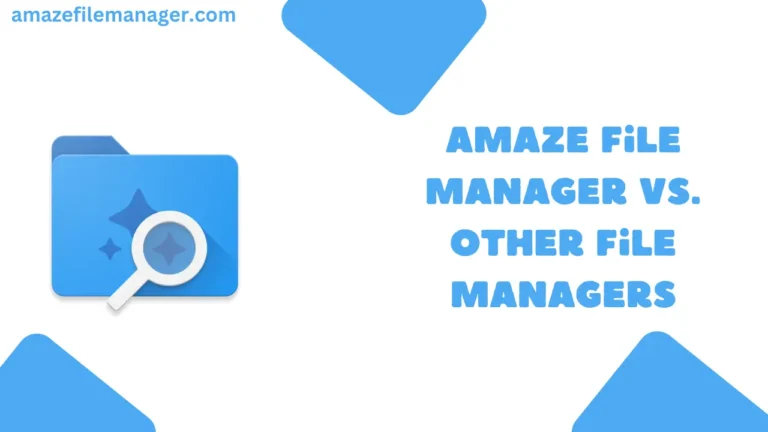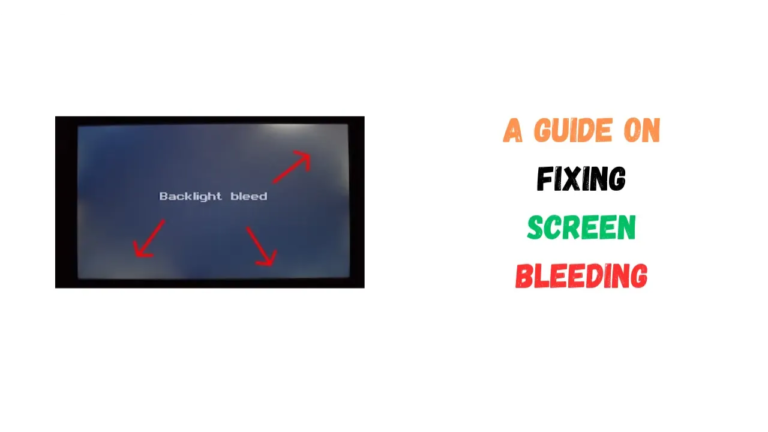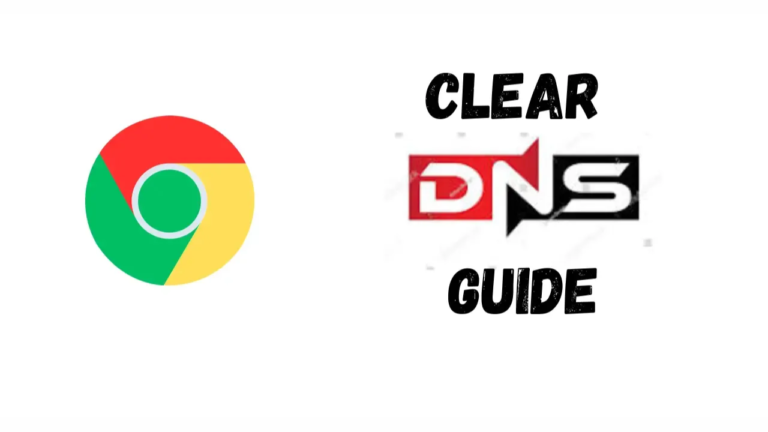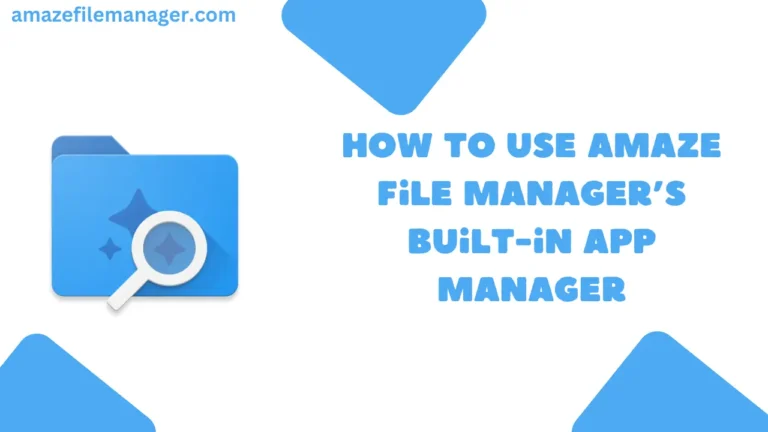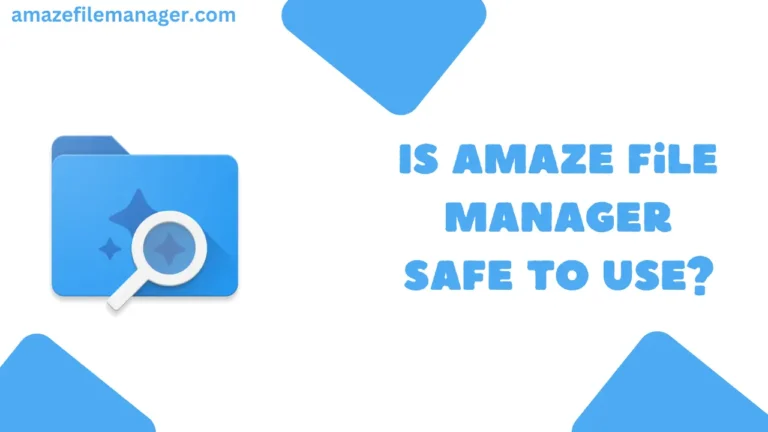How to Enable Record All Calls Automatically in Xiaomi?

Call recording can be a very useful feature on smartphones for keeping records of important conversations. If you own a Xiaomi phone, you may be wondering how exactly to turn on call recording. This guide will provide complete details on enabling call recording on Xiaomi devices.
Table of Contents
What Xiaomi Phones Support Call Recording?
Most Xiaomi phones have built-in support for call recording through the stock dialer app. This includes:
- Redmi models
- Mi models
- Poco models
Some key exceptions are Xiaomi phones running MIUI 13, which removed the call recording option.
How to Enable Call Recording on Xiaomi Phones?
The process to enable call recording will vary slightly depending on your specific Xiaomi phone model and MIUI version. Here are the steps for different versions:
For Xiaomi Phones Running MIUI 13
Call recording is not available in MIUI 13. You will need to download and use a third-party call recording app instead.
For Newer Xiaomi Phones Running Android
- Open the Phone or Dialer app
- Select Settings from the menu
- Go to the Call Recording option
- Toggle the switch on to enable
- Choose whether to record all calls or only specific numbers
For Older Xiaomi Phones Running MIUI
- Open the Dialer app
- Tap the menu icon in the bottom left corner
- Go to Settings
- Select Call Recording
- Enable the “Record Calls Automatically” option
- Pick whether to record unknown numbers, contacts, or a custom list
Where Call Recordings Are Saved
Recorded call files are stored locally on the Xiaomi device. You can find them in the MIUI/sound_recorder/call_rec folder. You can also access recordings through the File Manager app under Internal Storage/Recording/Call Recordings.
Do Callers Know a Call is Being Recorded?
When using the built-in Xiaomi call recorder, the caller is not notified that the call is being recorded. There will be no beeps or other indicators.